|
|
|
Who's Online
There currently are 5540 guests online. |
|
Categories
|
|
Information
|
|
Featured Product
|
|
|
 |
|
|
There are currently no product reviews.
 ;
This service Manual for my JVC AV29BF10EES is very helful. Everything is show in detailed diagrams!!!! If you need really good source of information for this type JVC you are on the right place. I am satisfied and very glad for this excellent book. Thank you.
 ;
Great service, great value like always!!!
Some of the writing is a bit blur but all is usable.
A+++++++++++++++++
 ;
Great service manua!
Always great value and fast service A++++++++++++++++++
 ;
Excellent Service manual, good quality scans, quick service and very good value. Well reccomended ! All good.
 ;
Great value service manual!
Good-quality scans. Detailed and valuable informations.
A+++++++++++++++
START (Normal mode)
L1
Press the #/P key. Press the START key. Press the asterisk (*) key.
1
� In the cause of SIM which is set by touch panel, the
changed content can be stored by the following key, touch. [OK] key Other item selection
Press the clear key.
4
The changed content is stored.
· · · � � key
Press the asterisk (*) key. Do you want to end the Standby for entry of SIM code. Enter the main code of SIM with the 10-key. The main code of SIM is displayed.
3 YES
simulation ? Press the clear all key.
NO
The simulation mode is canceled. Returns to START (Normal mode). Do you want to perform another simulation ?
YES NO
Press the START key.
2 NO
Is there a sub code ?
YES
Press the CUSTOM SETTINGS key
Standby for entry of SIM sub code. Enter the sub code of SIM with the 10-key.
2
Is it the same simulation ?
NO
YES
3
Press the START key.
Press the CUSTOM SETTINGS key
Is there a item selection?
YES
NO
4
Select the mode and the item with the � � key and the item key.
YES
Operation check ? Press the START key.
NO
Operation is made according to the selected mode and item. Operating conditions check ?
NO YES
Press the START key. Operation is made according to the selected mode and item. Data clear ?
NO
If "Operation condition check" refer to "Sensor display", this process is not necessary.
Press the START key.
NO
Select "YES". The selected mode and the item are cleared.
Adjustments or setting (counter data change) ?
YES
NO
The display is made according to the selected mode and the item.
Operation is made according to the select ed mode and the it (Other modes)
Do you want to change the content ?
YES
NO
1
Enter the new setting and adjustment values.
L1
AR-M236/M276/M237/M277 SIMULATION 8 - 2
 $4.99 ARM237 SHARP
Owner's Manual Complete owner's manual in digital format. The manual will be available for download as PDF file aft… 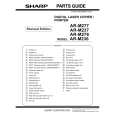 $4.99 AR-M237 SHARP
Parts Catalog Parts Catalog only. It's available in PDF format. Useful, if Your equipment is broken and You need t…
|
|
 |
> |
|
