|
|
|
Who's Online
There currently are 6043 guests online. |
|
Categories
|
|
Information
|
|
Featured Product
|
|
|
 |
|
|
There are currently no product reviews.
 ;
High quality scan of the manual, very quick and easy download and very important, a truly honest price. thanks
 ;
Minden rendben, de két megjegyzés, az ábrák nehezen kivehetők és a fizetés után 24 órát kell várni a letöltésre.
 ;
Manual correct, and complete. Downloads cleanly. Format of manual was presumably difficult to PDF to A4, but works reasonably well.
 ;
This was a hard to find manual. When I did find it , some sites wanted way too much for the file.
Owner-manual .com had it for a really reasonable price. Not only that but it was sent very quickly and was a quality scanned document, unlike some others I purchased from a different site.
Good job guys!!
Larry
 ;
Fast and courteous service. Product delivered as described. Thank you.
Loading A Memory Card
The provided memory card is already inserted in the camcorder when you receive the camcorder.
Picture Quality/Image Size Setting
The Picture Quality/Image Size can be selected to best match your needs. Refer to the chart on page 18 for your selection.
1 Make sure the camcorder�s power is off. 2 Pull on bottom end Q of LCD monitor to open, then
open the card cover (MEMORY CARD)
1 Set the VIDEO/MEMORY Switch 4 to �MEMORY�,
then set the Power Switch u to � � while pressing down the Lock Button y located on the switch. The POWER/CHARGE lamp t lights and the camcorder turns on.
p.
3 Insert the memory card clipped edge first.
� Do not touch the terminal on the reverse side of the label.
2 Press the MENU/VOLUME wheel % in. The Menu
Screen appears.
4 To close the card cover p, push it until you hear a
click. To Unload A Memory Card: In step 3 push the memory card, which then comes out of the camcorder automatically. Pull it out and close the card cover p.
3 Rotate the MENU/VOLUME wheel % to select
� (DSC)� and press it.
4 Rotate the MENU/VOLUME wheel % to select
�QUALITY� and press it. The Sub Menu appears. Rotate the MENU/VOLUME wheel % to select the desired mode and press it.
5 Rotate the MENU/VOLUME wheel % to select
Q
�IMAGE SIZE� and press it. The Sub Menu appears. Rotate the MENU/VOLUME wheel % to select the desired mode and press it.
6 Rotate the MENU/VOLUME wheel % to select
� RETURN�, and press it twice. The Menu Screen closes.
% p
Label Clipped edge Memory card
t
NOTES:
� Be sure to use only SD Memory Cards marked � � or MultiMediaCards marked � �. � Some brands of memory cards are not compatible with this camcorder. Before purchasing a memory card , consult its manufacturer or dealer. � Before using a new memory card, it is necessary to FORMAT the card. pg. 22.
y
u
Display
ATTENTION
Do not insert/remove the memory card while the camcorder is turned on, as this may cause the memory card to be corrupted or cause the camcorder to become unable to recognize whether or not the card is installed.
DSC QUAL I TY � F I NE I MAGE S I ZE � 1 02 4 X7 6 8 REC SELECT �
RETURN
NOTE:
In the 1024 x 768 mode, images are shot in 720 x 576 pixels and they are converted and stored in the 1024 x 768 file size.
EN
GETTING STARTED
11
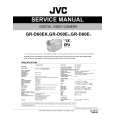 $4.99 GRD60EK JVC
Service Manual Complete service manual in digital format (PDF File). Service manuals usually contains circuit diagr…
|
|
 |
> |
|
