|
|
|
Who's Online
There currently are 5952 guests online. |
|
Categories
|
|
Information
|
|
Featured Product
|
|
|
 |
|
|
There are currently no product reviews.
 ;
great site, the most easy and fastest way to find the manual you need, no 5 star because the manual was only available in german, but I speak german as well so no problem for me.
 ;
thanks for this download i got a pioneer bdp-lx70a blu-ray player and it had no manual i search everywhere on the internet and came across owner-manuals.com and i found that it was so easy to find and downloaded from this site if i ever need a manual again this would be the first place that i would come too thanks guys
 ;
Superb! It's the original manual. We can now use our old calculator with its full function.
 ;
This is a very well written and comprehensive manual. It answered all our queries.
 ;
Excellent copy that was delivered within 12 hours and solved my problem.
TROUBLESHOOTING EN
41
Advanced features
The focus does not adjust automatically.
� Focus is set to the Manual mode. HSet Focus to the Auto mode. ( pg. 31) � The lens is dirty or covered with condensation. HClean the lens and check the focus again. ( pg. 48) � The recording was done in a dark place, or the contrast was low.
Other problems
The POWER/CHARGE lamp on the camcorder does not light.
� The temperature of the battery is extremely high/low. � Charging is difficult in places subject to extremely high/low temperatures. HTo protect the battery, it is recommended to charge it in places with a temperature of 10°C to 35°C (50°F to 95°F). ( pg. 45)
Snapshot mode cannot be used.
� The Squeeze mode (SQUEEZE) is selected. HDisengage the Squeeze (SQUEEZE) mode. (
�SET DATE/TIME!� appears.
pg. 25, 26) � The date/time is not set. HSet the date/time. ( pg. 8) � The built-in clock battery has run out and the previously set date/time has been erased. HConsult your nearest JVC dealer for replacement.
The color of Snapshot looks strange.
� The light source or the subject does not include white. Or there are various different light sources behind the subject. HFind a white subject and compose your shot so that it also appears in the frame. ( pg. 18, 31) � The Sepia (SEPIA) or Monotone (MONOTONE) mode is activated. HDisengage the Sepia (SEPIA) and Monotone (MONOTONE). ( pg. 25, 31)
There is no picture.
� The camcorder is not getting power, or some other malfunction exists. HTurn the camcorder�s power off and on again. ( pg. 8)
The image taken using Snapshot is too dark.
� Shooting was performed under backlit conditions. HPress BACKLIGHT. ( pg. 33)
Some functions are not available using the MENU/VOL. Wheel.
� The Power Switch is set to �A�. HSet the Power Switch to �M�. ( pg. 8)
The image taken using Snapshot is too bright.
� The subject is too bright. HSet �r� to �SPOTLIGHT�. ( pg. 31)
Files stored in the memory card cannot be deleted.
� Files stored in the memory card are protected. HRemove protection from the files stored in the memory card and delete them. ( pg. 22)
White Balance cannot be activated.
� The Sepia (SEPIA) or Monotone (MONOTONE) mode is activated. HDisengage the Sepia (SEPIA) or Monotone (MONOTONE) mode before setting White Balance. ( pg. 31)
When the image is printed from the printer, a black bar appears at the bottom of the screen.
� This is not a malfunction. HBy recording with �DIS� activated ( be avoided. pg. 25, 26) this can
Wipe/Fader effects do not work.
� The Power Switch is set to �A�. HSet the Power Switch to �M�. ( pg. 8)
When the camcorder is connected via the DV connector, the camcorder does not operate.
� The Sepia (SEPIA) or Monotone (MONOTONE) mode is activated. HDisengage the Sepia (SEPIA) and Monotone (MONOTONE). ( pg. 25, 31)
HTurn the camcorder�s power off and on again, then operate it.
The rear of the LCD monitor is hot.
� The light used to illuminate the LCD monitor causes it to become hot. HClose the LCD monitor to turn it off or set the Power Switch to �OFF�, and let the unit cool down.
Program AE with special effects does not work.
� The Power Switch is set to �A�. HSet the Power Switch to �M�. ( pg. 8)
The image looks like the shutter speed is too slow.
� When shooting in the dark, the unit becomes highly sensitive to light when �GAIN UP� is set to �AUTO�. HIf you want the lighting to look more natural, set �GAIN UP� to �AGC� or �OFF�. ( pg. 25, 26)
REFERENCES
The Black & White Fader does not work.
� The DV cable was plugged/unplugged with power turned on.
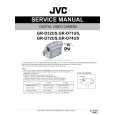 $4.99 GRD74US JVC
Service Manual Complete service manual in digital format (PDF File). Service manuals usually contains circuit diagr…
|
|
 |
> |
|
