|
|
|
Who's Online
There currently are 5633 guests online. |
|
Categories
|
|
Information
|
|
Featured Product
|
|
|
 |
|
|
There are currently no product reviews.
 ;
I purchased the unit from a private party and the original owners manual was not available. Having the ability to download it was extremely helpful and clarified operating the equipment immensely. This is a complicated unit and without the manual I would not have been able to maximize it's potential. Thank you.
 ;
Being a user of older radios of many kinds, preferring them over more modern rigs, this manual was invaluable in the programming of my two. I now know for certain what the assorted buttons functions are, and am very grateful to have found this excellent site. Many thanks for your assistance, Tony.
 ;
Clear and easy to read. All details as expected. Price acceptable , and quick delivery.
 ;
Quick response and exactly what I was looking for and at a great fair price!
 ;
5 star quality on these downloadable manuals. Easy to read and all the information is there. A must when doing a custom install or needing to service your precious old school electronics.
Snapshot
This feature lets you record still images that look like photographs onto a tape.
NOTES:
� To remove the shutter sound, �BEEP� on pg. 23. � If Snapshot recording is not possible, �PHOTO� ^ blinks when SNAPSHOT 5 is pressed. � If Programme AE with special effects ( pg. 16) is engaged, certain modes of Programme AE with special effects are disabled during Snapshot recording. In such a case, the icon blinks. � If SNAPSHOT 5 is pressed when �DIS� is set to �ON� ( pg. 22), the Stabiliser will be disabled. � During tape playback as well, all snapshot modes are available. However, the shutter sound is not heard. � During Snapshot recording, the image displayed in the viewfinder may be partially missing. However, there is no effect in the recorded image. � When a cable is connected to the S/AV connector #, the shutter sound is not heard from the speaker, however it is recorded onto the tape.
SNAPSHOT MODE SELECTION
� while pressing down the Lock Button 0 located on the switch. Open the LCD monitor fully or pull out the viewfinder fully.
1 Set the Power Switch 8 to �
2 Press MENU 2. The Menu Screen appears. 3 Press + or � 3 to select � (CAMERA)�, then
press SELECT/SET 1.
4 Press + or � 3 to select �SNAP MODE�, then press SELECT/SET 1. 5 Press + or � 3 to select the desired Snapshot
mode, then press SELECT/SET 1. Press + or � 3 to select � RETURN� and press SELECT/SET 1 twice. The Menu Screen closes.
Auto Focus
The camcorder�s Full Range AF system offers continuous shooting ability from close-up (as close as approx. 5 cm to the subject) to infinity. However, correct focus may not be obtainable in the situations listed below (in these cases use manual focusing):
FULL Snapshot mode with no frame
PIN-UP Pin-Up mode
FRAME Snapshot mode with frame
� When two subjects overlap in the same scene. � When illumination is low.* � When the subject has no contrast (difference in brightness and darkness), such as a flat, one-colour wall, or a clear, blue sky.* � When a dark object is barely visible in the viewfinder.* � When the scene contains minute patterns or identical patterns that are regularly repeated. � When the scene is affected by sunbeams or light reflecting off the surface of a body of water. � When shooting a scene with a high-contrast background.
* The following low-contrast warnings appear blinking: ,, and
There is the sound effect of a shutter closing.
SNAPSHOT RECORDING
1 Press SNAPSHOT 5. �PHOTO� ^ appears while the snapshot is being taken.
If you press during Record-Standby . . . ..... �PHOTO� ^ appears and a still image will be recorded for approx. 6 seconds, then the camcorder re-enters the Record-Standby mode. If you press during Recording . . . ..... �PHOTO� ^ appears and a still image will be recorded for approx. 6 seconds, then the normal recording resumes. � Regardless of the Power Switch 8 position (� � or � �), Snapshot recording takes place using the selected Snapshot mode. Motor Drive Mode Keeping SNAPSHOT pressed provides an effect similar to serial photography. (Interval between still images: approx. 1 second)
NOTES:
� If the lens is smeared or blurred, accurate focusing is not possible. Keep the lens clean, wiping with a piece of soft cloth if it gets dirty. When condensation occurs, wipe with a soft cloth or wait for it to dry naturally. � When shooting a subject close to the lens, zoom out first ( pg. 12). If zoomed-in in the auto focus mode, the camcorder may automatically zoom out depending on the distance between the camcorder and the subject. This will not occur when �TELE MACRO� ( pg. 22) is activated.
5
EN
18 FOR RECORDING
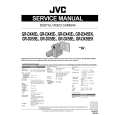 $4.99 GRDX45EZ JVC
Service Manual Complete service manual in digital format (PDF File). Service manuals usually contains circuit diagr…
|
|
 |
> |
|
