|
|
|
Who's Online
There currently are 6043 guests online. |
|
Categories
|
|
Information
|
|
Featured Product
|
|
|
 |
|
|
There are currently no product reviews.
 ;
very helpful, the information in these manuels are very detailed
 ;
Please tell us what you think and share your opinions with others. Be sure to focus your comments on the product. You will receive $2.00 of store credit for Your review.
 ;
Please tell us what you think and share your opinions with others. Be sure to focus your comments on the product. You will receive $2.00 of store credit for Your review.
 ;
Good copy and great customer service! There was some confusion with my order and it was resolved promptly!
 ;
Having bought a pre-owned Sony FM stereo tuner through eBay, it came without any manuals. It soon became clear that to get the best from this excellent tuner I needed a decent manual because much of the operation was not intuitive to a newboy to hi fi like me. I managed to download the official Sony multi-lingual manual from Owner-Manuals.com with no problem at all - a really quick and easy service. I'm very glad I did because I found out all the operations of the tuner and was then able to not only set it up quickly but also to get much more from it that poke-and-hope trialling would ever achieve. In my book $4.99 very well spent.
28 EN
ADDITIONAL FEATURES FOR D.S.C.
Dubbing Still Images Recorded on a Tape to a Memory Card
Still images can be dubbed from a tape to a memory card.
Protecting Files
The protect mode helps prevent the accidental erasure of files.
1 Perform steps 1 � 3 in �Normal Playback of
Images� ( pg. 26).
1 Load a cassette. ( pg. 16) 2 Press MENU. The menu screen appears. 2 Load a memory card. ( pg. 17) 3 Press Up (4/9) or Down (8) to select 3 Set the VIDEO/MEMORY switch to �VIDEO�. �PROTECT�, and press SET. The sub menu 4 Set the power switch to �PLAY� while appears.
pressing down the lock button located on the switch. To protect the currently displayed file
5 Set �
(
COPY� to �ON�.
4 Press Up (4/9) or
6 7 At the point you want to dub, press 4/9
again to engage Still Playback. 8 To dub the image, press SNAPSHOT.
� The � � indication appears during dubbing.
pg. 33, 38) Press 4/9 to start playback.
Down (8) to select �CURRENT�, and press SET. The PROTECT screen appears.
PROTECT
MENU CURRENT PROT . AL L CANC . AL L RETURN
5 Press 3 or 5 to
select the desired file. 6 Press Up (4/9) or Down (8) to select �EXECUTE�, and press SET.
P ROTECT
NOTES:
� To use playback special effects with a video image you wish to dub, perform up to step 8 using the remote control. ( pg. 24) � Images are dubbed in 640 x 480 pixels.
Resetting The File Name
By resetting the file name, a new folder will be made. The new files you are going to make will be stored in the new folder. It is convenient to separate the new files from previously made files.
� To cancel protection, select �RETURN�. � Repeat steps 5 and 6 for all files you want to protect.
PROTECTED RETURN
To protect all files stored in the memory card 4 Press Up (4/9) or Down (8) to select �PROT.ALL�, and press SET. The PROTECT screen appears.
5 Press Up (4/9) or Down (8) to select
�EXECUTE�, and press SET.
� To cancel protection, select �RETURN�.
1 Perform steps 1 � 3 in �Normal Playback of
Images� ( pg. 26).
2 Press MENU. The menu screen appears. 3 Press Up (4/9) or Down (8) to select �NO.
RESET�, and press SET. The NO. RESET screen appears.
NOTES:
4 Press Up (4/9) or Down (8) to select
�EXECUTE�, and press SET. The new folder (such as �101JVCGR�) will be made and the file name of the next shot starts from DVC00001.
� If the � � mark appears, the currently displayed file is protected. � When the memory card is initialized or corrupted, even protected files are deleted. If you do not want to lose important files, transfer them to a PC and save them.
NOTE:
If the file name reaches DVC09999, a new folder (such as �101JVCGR�) will be made and the file name will start again from DVC00001.
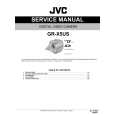 $4.99 GRX5US JVC
Service Manual Complete service manual in digital format (PDF File). Service manuals usually contains circuit diagr…
|
|
 |
> |
|
