|
|
|
Who's Online
There currently are 5827 guests online. |
|
Categories
|
|
Information
|
|
Featured Product
|
|
|
 |
|
|
There are currently no product reviews.
 ;
My first manual from Owner-Manuals.com but not the last! I am very satisfied with the easy ordering and promt delivery of a manual I did not find anywhere else.
 ;
This manual is very helpfull to use the Power Supply. All technical information has been available.
For service use the circuit diagrams are very good.
Thanks .
 ;
Very comprehensive document which is a must-have for any Satellit 2100 owner whose set up is somewhat intricate. Due to the bad quality of the pictures that are rather dark and a bit blurred I gave 4-star feedback.
 ;
The manual was missing 2 pages but when I presented the problem to the company they made every attempt to get the 2 pages to me, when they couldn't they refunded my money. A very pleasing and easy transaction. The manual they provided was the original, it was concise and to the point. I plan to do business with this company again when should the need arise.
 ;
The owners manual is very good. all my how to questions were answered in detail.
Recording
Accidental erasure prevention
To prevent accidental recording on a recorded cassette, remove its record safety tab. To record on it later, cover the hole with adhesive tape.
Watching one programme while recording another
If your recorder is connected to the TV via the AV connection ( 4), press TV/VCR. The recorder�s VCR indicator and the TV broadcast being recorded disappear. Once recording is in progress, all you need to do is to set the channel controls on the TV for the station you wish to view. � The programme selected with the TV�s channel controls appears on the screen, while the one selected with the PR r/t on the remote control or PR+/� on the recorder is recorded on the tape. � If a decoder is connected to the recorder, you can select a scrambled channel as well with the TV channel controls.
Record safety tab
Basic Recording
Turn on the TV and select the video channel or AV mode.
A Load a cassette
Make sure the record safety tab is intact. If not, cover the hole with adhesive tape before inserting the cassette. � The recorder turns on, and the counter is reset, automatically.
Specifying recording length � Instant Timer Recording (ITR)
During recording, press 7 on the recorder repeatedly until the desired recording length appears on the display panel. � � on the display panel starts blinking. � Each time you press the button, recording length increases in 30-minute intervals (up to 6 hours). � The recorder turns off after recording is finished. � To cancel an ITR, press 8 on the remote control or 0 on the recorder.
B Select recording channel
Press PR r/t or the number keys on the remote control or PR+/� on the recorder. � You can select channel in the stop mode or recording pause mode.
C Set tape speed
Press SP/LP (p). The current setting for the tape speed appears on the display panel and the screen for about 5 seconds. Press SP/ LP (p) again to change the setting while tape speed is displayed.
Receiving stereo and bilingual programmes
Your recorder is equipped with a Sound-Multiplex decoder (A2) and a Digital stereo sound decoder (NICAM), making reception of stereo and bilingual broadcasts possible. When the channel is changed, the type of broadcast being received will be displayed on the screen for a few seconds. Type of broadcast being received A2 Stereo A2 Bilingual Regular Monaural NICAM Stereo NICAM Bilingual NICAM Monaural On-screen display ST BIL. (none) ST NICAM BIL. NICAM NICAM
D Start recording
On the recorder, press 7. Or on the remote control, while holding 7, press 4.
NOTES:
� If the tape reaches its end during recording, the recording stops and � � and � $� on the display panel blink. Press 0 on the recorder to eject the cassette or press 3 to rewind the tape. � When �DIRECT REC� is set to �ON� ( 12), if you press any button just after pressing 7 on the recorder (or 7 and 4 on the remote control), the recorder may not function properly.
During recording
Pause recording Press 9. � Press 4 to resume recording. � You can select channel in the recording pause mode. Stop recording Press 8 on the remote control. OR Press 0 on the recorder.
� To listen to a stereo programme, press AUDIO until �HIFI L j h R� appears on the screen. � To listen to a bilingual programme, press AUDIO until �HIFI L j� or �HIFI h R� appears on the screen. � To listen to the standard (regular monaural) audio while receiving a NICAM broadcast, press AUDIO until �NORM� appears on the screen.
NOTE:
Set �O.S.D.� to �ON� to display the indications on the screen. ( 12)
Recording Features
Recording Resume Function
If there is a power outage during recording (or Instant Timer Recording, or timer recording), the recording will resume automatically when the power is restored to the recorder. (No setting is required for this function.)
To record stereo and bilingual programmes (A2)
� Stereo programmes are automatically recorded in stereo on the Hi-Fi audio track (with the normal audio track recording mixed L and R channel sound). � Bilingual programmes are automatically recorded in bilingual on the Hi-Fi audio track. The main soundtrack is recorded on the normal audio track.
NOTE:
If a power outage exceed the recorder�s memory backup time, Recording Resume Function does not work.
To record NICAM stereo and bilingual programmes
The NICAM audio programme is recorded on the Hi-Fi audio track, and the standard audio programme on the normal audio track.
Tape Remaining Time/Time Counter
Press � �:� � to display the tape remaining time and time counter on the screen. To reset the time counter, press 0000.
NOTES:
� If the quality of stereo sound being received is poor, the broadcast may be received in monaural with better quality. � Before playing back a programme recorded in stereo, or a bilingual programme, refer to �Selecting Soundtrack� ( 7).
NOTES:
� Set �O.S.D.� to �ON� to display the indications on the screen. ( 12) � Depending on the type of tape used, the tape remaining time may not appear right away, or is not correct. �� �:� �� may sometimes appear, or the display may blink on occasion.
�8�
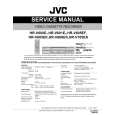 $4.99 HRV606EK JVC
Service Manual Complete service manual in digital format (PDF File). Service manuals usually contains circuit diagr…
|
|
 |
> |
|
