|
|
|
Who's Online
There currently are 6006 guests online. |
|
Categories
|
|
Information
|
|
Featured Product
|
|
|
 |
|
|
There are currently no product reviews.
 ;
Thank´s for your help, I already recived these manual from you
 ;
Thank you for your manual It has the basic things to and i use the Oszi for Longer Time.
THX
 ;
Actually, I was looking for this information for 3 years!...now thanks to you, the manual is on my hands and of great help, cause I understand now where I was doing wrong connections and wires...excellent, I'll be back to you if in need, thank you.
 ;
This manual covers the main equipment features only. While it also includes the procedure for saving and loading from the now long obsolete memory cards it does not mention the how to operate with the optional floppy drive interface so I am still at a loss about how to use this! Note that there is a separate manual covering the MIDI interface and programming via the keyboard, not included in this download. You will also need to get hold of this if you want to use the MIDI interface properly. Basically there is little difference between this manual and the free to download manual for the similar PR60 model.
 ;
Good list of manuals. I found a very rare one and easily get. Should be promptly to download, as we must to wait hours even after confirmed payment.
Recording
This chapter explains how to record the selected input source to an AV component with recording capability, and how to record audio and video from two different sources.
Recording from Different AV Sources
With this function, you can record audio and video from different sources, allowing you to overdub audio onto your video recordings. This function takes advantage of the fact that when an audio-only input source (i.e., TAPE, TUNER, or CD) is selected, the video input source remains unchanged. For example, if you �rst select the VIDEO 3 input source, followed by the CD input source, you can watch the video from the VIDEO 3 input and listen to the audio from the CD input. In the following example, audio from the CD player connected to the CD IN jacks, and video from the camcorder connected to the VIDEO 3 IN jack are recorded by the VCR, which is connected to the VIDEO 1 OUT jacks.
Recording the Input Source
You can record only to AV components that are connected to the TAPE OUT or VIDEO 1 OUT jacks. See pages 22�31 for information on connecting your AV components to the AV receiver.
1
DVD VIDEO 1/VCR VIDEO 2 VIDEO 3 TAPE TUNER
CD
Remote controller
Use the input selector buttons to select the AV component that you want to record. Audio signals from the selected input source are output by the VIDEO 1 OUT and TAPE OUT jacks. You can listen to the source while recording. The AV receiver�s VOLUME control has no effect on recording.
Camcorder
video signal audio signal
2 3
Start recording on the AV component connected to the TAPE OUT or VIDEO 1 OUT jacks. Start playback on the source AV component.
Notes: � You cannot record from AV components that are connected to the digital inputs. You must use analog connections. � The surround effects produced by the surround and DSP listening modes cannot be recorded. � You cannot record from an AV component that is connected to the multichannel input. � If you select another input source while recording, that input source will be recorded instead.
CD player
VCR
1. Prepare the camcorder and CD player for playback. 2. Prepare the VCR for recording. 3. Press the [VIDEO 3] input selector button. 4. Press the [CD] input selector button.
This selects the CD player as the audio source, but leaves the camcorder as the video source.
5. Start recording on the VCR and start playback on the camcorder and CD player.
The video from the camcorder and the audio from the CD player are recorded by the VCR.
51
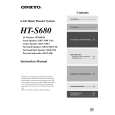 $4.99 HTS680 ONKYO
Service Manual Complete service manual in digital format (PDF File). Service manuals usually contains circuit diagr…
|
|
 |
> |
|
