|
|
|
Categories
|
|
Information
|
|
Featured Product
|
|
|
 |
|
|
There are currently no product reviews.
 ;
It was magic after so many years to still be able to source this info. It was equally amazing to return my Pioneer receiver to it near new sound quality AFTER NEARLY 30 YEARS! Thank you for this ability!
 ;
Very quick and easy website to use and fast download of manual, quality of manual is excellent and will be pleased to use this service again in the future, thanks so much!
 ;
Easy and secure way to get a complete service manual of a vintage hifi component. Only some parts of the print copy are dificult to read. Nice price!
 ;
The manual is an excellent reproduction with complete schematics, made troubleshooting and repair a simple process.
 ;
Up to now you are the BEST! Prompt-efficient and so reasonable ! I have been after SONY service manual for quite some time !Thank you very much ! I can recomend your service to
all my collegagues ! V.Bergfield .
ICD-BM1/BM1PRO
Recording as a New Message
You can add a recording as a new messageafter the last messagein the folder.
Message 1 Message 2 Message 3 Blank space
Recording Messages (continued)
Using Convenient Functions while Recording
Slide the control key to B.SPACE. You can search backwards while listening to fast playback sound. After you slide the control key to PLAY, playback starts from that point. You can add an overwrite recording from that point.
Starts recording at any point by pressing NEW FILE. Message 1 Message 2 Message 3 Message 4
Reviewing the recording
Recorded after the last messageas a new message
Before you start recording in step 3 on the previous page, press NEW FILE. �NEW FILE� will be displayed. Then slide the control key to REC to start a new recording as the last messagein the folder.
Monitoring the recording
When recording, you can connect an ear receiver supplied or not supplied to the i (headphones) jack and monitor the recording from the connected ear receiver. You can adjust the volume with VOL +/�, but the recording level is fixed.
Adding an Overwrite Recording
When you start recording at a point in the middle of a recorded message, you add an overwrite recording after the selected point.
Start recording at a point in the middle of a recorded message Message 2 Message 3 Message 4
Note
If you turn up the volume excessively or place the ear receiver near the microphone while monitoring recording, the microphone may pick up the sound from the ear receiver, causing acoustic feedback (howling sound).
Basic Operations
Starting recording automatically in response to the sound � Advanced VOR function
Slide the VOR (voice operated recording) switch to ON during stop or recording mode. Set the control key to REC. Recording starts when the unit detects sound, and �VOR� appears in the display window. The recording pauses when no sound is detected, and �VOR PAUSE� appears.
The deleted part of Message2 Message 2 Message 3 Message 4
Added overwrite recording in Message2
Locate the point where you want to start recording (page 21) and then slide the control key to REC. �ADD REC� will be displayed and you can add an overwrite recording to the current message. Tips
� You can select the overwrite recording mode using the menu (page 41). � The overwrite recording will be added in the same recording mode as the original message, regardless of the current recording mode setting.
Notes
� Recording will not be started unless the control key is set to REC. � VOR function is affected by the sound around you. Set the MIC SENS (microphone sensitivity) switch according to the recording conditions. If recording is not satisfactory after you have changed the microphone sensitivity, or for important recording, set the VOR switch to OFF.
Note
Playback after the overwrite recording starts from the beginning of the message. Playback after a stop starts from the point where you stopped playback.
Continued
15GB
16GB
Selecting the microphone sensitivity
Slide the MIC SENS(microphone sensitivity) switch during stop or recording mode according to the recording conditions: � CONF(H) (high): To record a small sound at a conference or in a quiet and/ or spacious place. � DICT(L) (low): To record for dictation.
Recording with an External Microphone or Other Equipment
You can record sound of an external microphone or other equipment (tape recorder, MiniDisc player, or etc.) with the IC recorder. Depending on the device you use, connect the IC recorder as follows. For available accessories, consult with your nearest Sony dealer.
During recording, the remaining memory indicator decreasesone by one. When the remaining recording time reaches5 minutes, the remaining memory indication flashes.
Using the memory remain indication
Recording with an External Stereo Microphone
Connect an external stereo microphone to the MIC (microphone) jack. You can enjoy the stereo recording by using a stereo microphone.
mini-plug (stereo)
Stereo microphone
When the remaining time reaches1 minute, the remaining time indication will flash in the display window regardless of the display mode (page 26).
Memory indicator flashes.
When you connect an external microphone, the built-in microphone is automatically cut off. When a plug in power type microphone is connected, power is automatically supplied to the microphone from the IC recorder. 1 Recommended types of microphones
You can use the ECM-DS70PSony electret condenser microphone (not supplied).
Remain time indication flashes.
When the memory is full, recording automatically stops and �NO MEMORY SPACE� will be displayed with an alarm sound. Pleaseslide the control key to STOP. To continue recording, erase some of the messages(page 28) or replace the �Memory Stick�.
Note
Before you start the stereo recording with an external stereo microphone, set MODE to ST in the menu (page 50).
Note
When you set the BEEP(page 51) to OFF, an alarm sound (beep) does not sound.
17GB
18GB
6
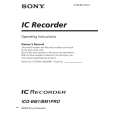 $4.99 ICDBM1 SONY
Owner's Manual Complete owner's manual in digital format. The manual will be available for download as PDF file aft…
|
|
 |
> |
|
