|
|
|
Who's Online
There currently are 6043 guests online. |
|
Categories
|
|
Information
|
|
Featured Product
|
|
|
 |
|
|
There are currently no product reviews.
 ;
Thanks for offering this item at such a good price. Proved handy in identifying the part I was looking for my set.
 ;
Thr Video Recorder i have is quiet Old and the Producer could Not help me. So i w as very glad to find an offer for the owners Manual for a very fair Price.a I obtained the original Manual very quick and I am happy to have it now.
 ;
The PDF copy was immediately available on download after the payment. However, I noticed that the document was in German, and Ihad to contact a German translator to get it translated it to English. The quality of document is legible can be used for my purpose.
 ;
The manual was complete and of great quality. Originally a tri-lingual file, I first received only one language. After a note to owners-manuals.com, I quickly received the remaining languages... Great service, definitely worth it.
 ;
Thank you for providing this manual and at low cost.
The Philips scope is of excellent quality, longevity and build and had a couple of faults
when it was passed to me. Having the CCT diagrams is a blessing.
I have fixed the problems and also modded the scope to my requirements.
I have built a 24v Li-Ion pack for portable use from old but good laptop batts.
it is working beautifully and I am well pleased. Keep up the good work Guys.
Using the Tuner
2
Select a station using one of the following methods.
� Manual Tuning Briefly press the 22 or ¡ button on the Unit to move from frequency to frequency until you find the station you want. OR � Auto Tuning If you hold down the 22 or ¡ button on the Unit for 1 second or more and then release it, the frequency changes down, or up, automatically until a station is found. OR � Preset Tuning (Possible only after presetting stations) Preset tuning using the Unit: Select the preset number you want, using the 4 or ¢ button.
Using the Unit
1 2 3 4
Select a band by pressing the FM/AM button. Press the or station. Press the SET button. Press the 4 or preset number.
¢: 4:
22
¡
button to tune in a
�SET� will blink for 10 seconds.
¢ button
to select the
Increases the preset number by 1. Decreases the preset number by 1.
5 6
Press the SET button.
�STORED� appears and, after 2 seconds, the display returns to the band/frequency display.
Example:
Press the ¢ button until the preset number �P-12� appears on the display. After 2 seconds, the display will show the preset number�s band and frequency.
PRESET
Repeat above steps 1 to 5 for each station you want to store in memory with a preset number.
To change the preset stations, repeat the same steps as above.
or
(After 2 seconds)
kHz MHz
Preset tuning using the Remote Control: Enter the preset number you want to recall using the numeric keys. See �Entering the Number with the Remote Control� on page 8.
� In step 4, you can select the preset number using the numeric keys on the Remote Control. See �Entering the Number with the Remote Control� on page 8.
CAUTION:
� Even if the System is unplugged or if the power failure occurs, the preset stations will be stored for a few days. However, in case the preset stations are erased, you will need to preset the stations again.
Example:
Press +10, then 2 to recall the preset number 12. After 2 seconds, the display will show the preset number�s band and frequency.
� In AM broadcast, reception sensitivity will be changed by turning the AM loop antenna. Turn the AM loop antenna for best reception.
To Change the FM Reception Mode
When you are tuned in to an FM stereo broadcast, the �ST (Stereo)� indicator lights up and you can hear stereo effects. If an FM stereo broadcast is hard to receive or noisy, you can select Monaural mode. Reception improves, but you lose stereo effect. Press the FM MODE button on the Remote Control so that the �MONO� indicator lights up on the display.
FM MODE
Presetting Stations
You can preset up to 30 FM stations and up to 15 AM stations.
� Preset numbers may have been set to factory test frequencies prior to shipment. This is not a malfunction. You can preset the stations you want into memory by following one of the presetting methods below. � During presetting stations, if no button operation is made for 10 seconds, the display returns to the band/frequency display. In this case, repeat steps from the beginning.
ST
MONO
To restore the stereo effect, press the FM MODE button on the Remote Control so that the �MONO� indicator goes off.
FM / AM
TUNING
SET
or
SET
FM=30, AM=15
When changing the Band
10
English
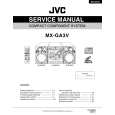 $4.99 MX-GA3V JVC
Service Manual Complete service manual in digital format (PDF File). Service manuals usually contains circuit diagr…
|
|
 |
> |
|
