|
|
|
Who's Online
There currently are 5771 guests and
1 member online. |
|
Categories
|
|
Information
|
|
Featured Product
|
|
|
 |
|
|
There are currently no product reviews.
 ;
Complete manual including mechanical part in good pdf quality. Shaded greys of the pcb due to pdf not perfect but usable.
 ;
Nice pdf file of the manual sent promptly. Thanks.
 ;
Complete MFG Service Manual at a good price FAST !
 ;
Downloaded the manual, reasonably straightforward, pretty much exactly as advertised.
 ;
very helpfull
circuit diagram and sparepart list available
http://cxema.ru
brightness Automatically sizing and Adjusting centering of the
BRIGHTNESS/CONTRAST (AUTO) item in the SIZE/CENTER menu. These settings are stored in memory for signals from Press center of the control button. 1 currently selected input connector. Press center of control button. The main MENU appears on the screen. 1 The main MENU appears on the screen.
x Using the control button
1 Display the main MENU. contrast the (AUTO) picture (CENTER)
Press center of control button to display the main MENU on your screen. Brightness and contrast adjustments are made a separate You can easily adjust picture to fill screen by using This setting is stored in memory for the current input signal.
MENU
1 in any direction. 2 Move the control button to highlight CENTER
The BRIGHTNESS/CONTRAST menu appears on 2 Move to highlight SIZE or and press center of the control button again. CENTER and press center of control The SIZE/CENTER menu appears on the screen. button again.
BR I GHTNESS / CONTRAS T
2 Select the menu you want to adjust. The SIZE/CENTER menu appears on screen. First move the control button m / M to select for 3 3
(AUTO). Then move the control button , . centering. (m), and left (<) or right (,) to move sideways. The picture automatically fills the screen.
2 6 First m/M select Then move control button < / , to adjust the rear up (M), towards the front to go down
horizontal adjustment, or for vertical adjustment. Highlight desired menu by moving the control button
FRONT 2 MENU Enlarging or reducing the picture Move control button m / M to adjust the
brightness ( ), and < / , to adjust the contrast (ZOOM) ( 6 ).
If you are using the sRGB mode 1 If you selected sRGB mode in COLOR menu, the Press center of the control button.
following BRIGHTNESS/CONTRAST menu appears on the Notes The main MENU appears on the screen.
BR I GHTNESS / CONTRAS T picture. It may not work properly the background color is dark or if
This setting is stored in memory for the current input signal.
REAR screen. � This function is intended for use with a computer running Windows or 3
Adjust the menu. Move control button left < or right ( , ) to make the input picture does not fill screen to the edges (such as an MSs RGB : 5 7 6 1280) are displayed at their actual resolution and do not fill the screen
similar graphic user interface software that provides a full-screen US 2
Move the control button to highlight SIZE or
DOS prompt).
CENTER and press center of the control
� Pictures with an aspect ratio of 5:4 (resolution: 1280 1024, 1600 � edges. 3 Move the control button m / M to select (zoom),
button again. adjustment. 5 7 6 The SIZE/CENTER menu appears on the screen. For more information about using the sRGB mode, see � The displayed image moves for a few seconds while this function is and move < / , to enlarge or reduce the picture. �Adjusting color of the picture (COLOR)� on page 13. performed. This is not a malfunction. The menu automatically disappears after about 3 seconds. Adjustment stops when either the horizontal or vertical size reaches its
1-4
Adjusting size of the picture maximum or minimum value. (SIZE) 4 Close the menu.
1 Press center of the control button. 30 seconds.
The main MENU appears on the screen.
MENU
Note
Press center of control button once return to the main MENU, and twice return to normal viewing. If no This setting is stored in memory for the current input signal. buttons are pressed, the menu closes automatically after about
MENU
2 Move the control button to highlight SIZE and
press center of the control button again. The SIZE/CENTER menu appears on the screen.
3 First move the control button m / M to select for
horizontal adjustment, or for vertical adjustment. Then move the control button < / , to
x Resetting the adjustments adjust the size.
Press the RESET button. See page 16 for more information on resetting the adjustments.
RESET
10 11
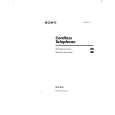 $4.99 SPP935 SONY
Owner's Manual Complete owner's manual in digital format. The manual will be available for download as PDF file aft…
|
|
 |
> |
|
