|
|
|
Who's Online
There currently are 5841 guests online. |
|
Categories
|
|
Information
|
|
Featured Product
|
|
|
 |
|
|
There are currently no product reviews.
 ;
Perfect. Very good service and very good scanning quality. All sheets are very legible. Thank's
 ;
My first manual from Owner-Manuals.com but not the last! I am very satisfied with the easy ordering and promt delivery of a manual I did not find anywhere else.
 ;
This manual is very helpfull to use the Power Supply. All technical information has been available.
For service use the circuit diagrams are very good.
Thanks .
 ;
Very comprehensive document which is a must-have for any Satellit 2100 owner whose set up is somewhat intricate. Due to the bad quality of the pictures that are rather dark and a bit blurred I gave 4-star feedback.
 ;
The manual was missing 2 pages but when I presented the problem to the company they made every attempt to get the 2 pages to me, when they couldn't they refunded my money. A very pleasing and easy transaction. The manual they provided was the original, it was concise and to the point. I plan to do business with this company again when should the need arise.
ENGLISH
INSERTING A CASSETTE � H
H
Open the cassette holder and insert a cassette with the recording/playback side a facing the cassette holder.
RECORDING FROM THE BUILT-IN MICROPHONE � I
1 Insert a cassette. 2 Set the TAPE SPEED switch. 2.4: Normal recording 1.2: Double time recording E.g.) A 60-minute recording can be made using both sides of the MC-30 microcassette. 3 Press the w button to start recording. The x button is depressed simultaneously and the REC indicator lights. The indicator lights and goes out according to the voice input. Orient the built-in microphone to the sound source.
Basic operation
To stop recording Press the s button. Set the PAUSE switch to a. The REC indicator lights. To resume recording, set the switch to OFF.
I
To pause recording
� The PAUSE switch is released automatically when the s button is pressed.
When the end of the tape is reached
The tape stops and the w and x buttons are released automatically.
To select the sensitivity of the microphone
Set the MIC SENS switch according to the location of recording. HIGH: When recording in a conference etc. LOW: When recording a dialogue nearby
To monitor the sound that you are recording
Use the earphone referring to �Listening with the earphone� below. You cannot monitor the sound currently being recorded through the speaker.
Note
The standard speed of the micro cassette recorder is 2.4 cm/sec. If you record a tape with the TAPE SPEED switch set to 1.2 and play it back on another micro cassette recorder, playback sound may not be correct.
J
Recording from an external microphone � J
To record sound with more clarity, use an optional external microphone. The plug-in-and-power up type microphones can be used for this unit. Connect the microphone to the EXT MIC jack and set the microphone near the sound source.
Note
When recording from an optional external microphone, move the microphone away from the main unit or the earphone to prevent howling.
To record only above a preset sound level � K
Recording will start when the unit detects sound above a certain preset level. If the unit does not detect the sound for about 4 seconds, recording will pause. This prevents tape waste and empty recording. 1 Set the V-SENSOR� switch to ON. 2 Adjust the sensor level. Turn the VOL (V-SENSOR LEVEL) control in the direction of a to lower the sensor level. General background noise will not be recorded, and only relatively loud sounds will be recorded. Turn the VOL (V-SENSOR LEVEL) control in the opposite direction of b to increase the sensor level. Even relatively quiet sounds will be recorded. 3 Press the w button to start recording. � Voice Sensor Recording
K
Sensor level adjustment
The ideal sensor level varies according to the loudness of the source sound. Experiment with the sensor level in advance to determine the optimum level before you start an important recording. Normally, align the white mark c of the VOL (V-SENSOR LEVEL) control with the part d first, then adjust it according to surrounding conditions.
Note
When the recording resumes after sound detection, the very first sounds may not be recorded.
To record from another unit � L
Connect the other unit to the EXT MIC jack of this unit, using the appropriate connecting cords. a To connect to stereo source equipment b To connect to monaural source equipment
Note
� The connecting cords may vary according to the type of source equipment. Before connecting a unit, read the operating instructions of the connected unit. � If the volume setting of the source equipment is too high, the recorded sound may be noisy or distorted. Be sure to set the volume of the source equipment to a moderate level.
L
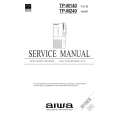 $4.99 TPM140 AIWA
Service Manual Complete service manual in digital format (PDF File). Service manuals usually contains circuit diagr…
|
|
 |
> |
|
